WQData LIVE allows users to quickly add notes to their data. This helps keep track of what may have caused an outlier reading such as calibration or other disturbance.
- Zoom the graph to cover the note range by clicking and dragging on the graph.
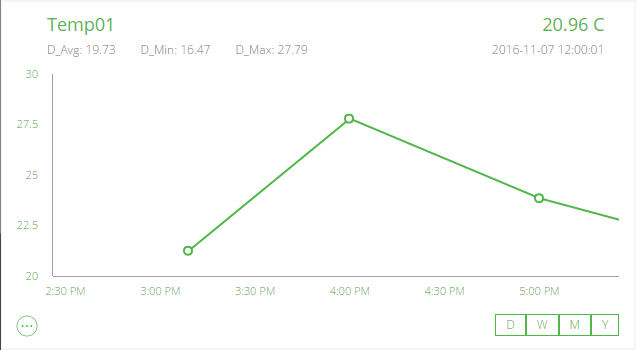
- Click the … icon below the parameter that will get the note.
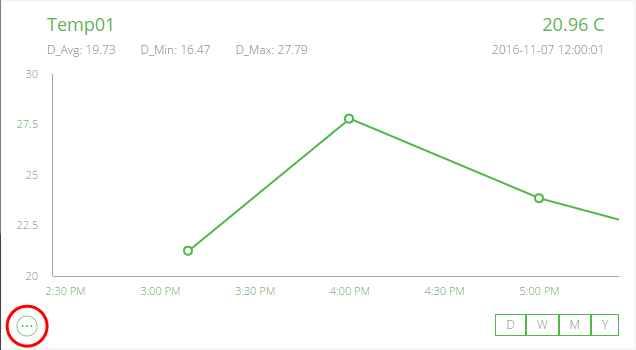
- Click the Note icon.
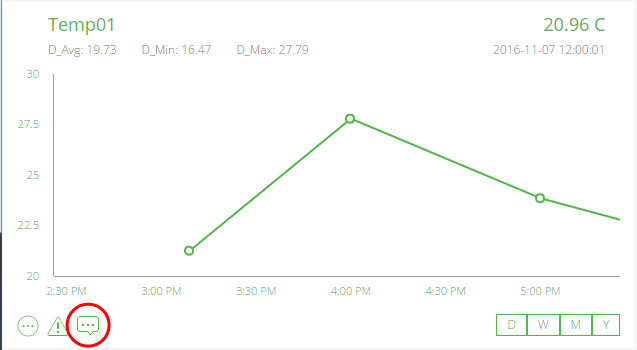
- Adjust the time range manually if necessary and add the note.
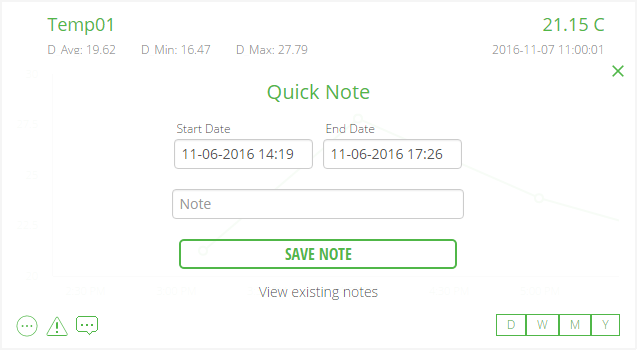
- Click SAVE NOTE.
- Confirm the success message by clicking OK.
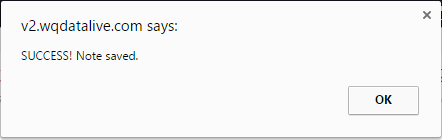
Now when the data point in question is rolled over by a mouse the note will appear.
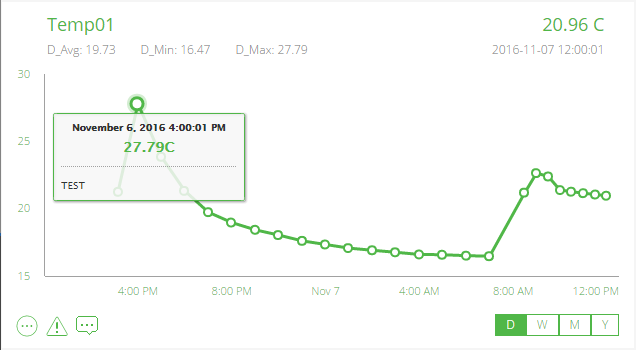
To edit existing notes click the View existing notes option after clicking the Note icon.