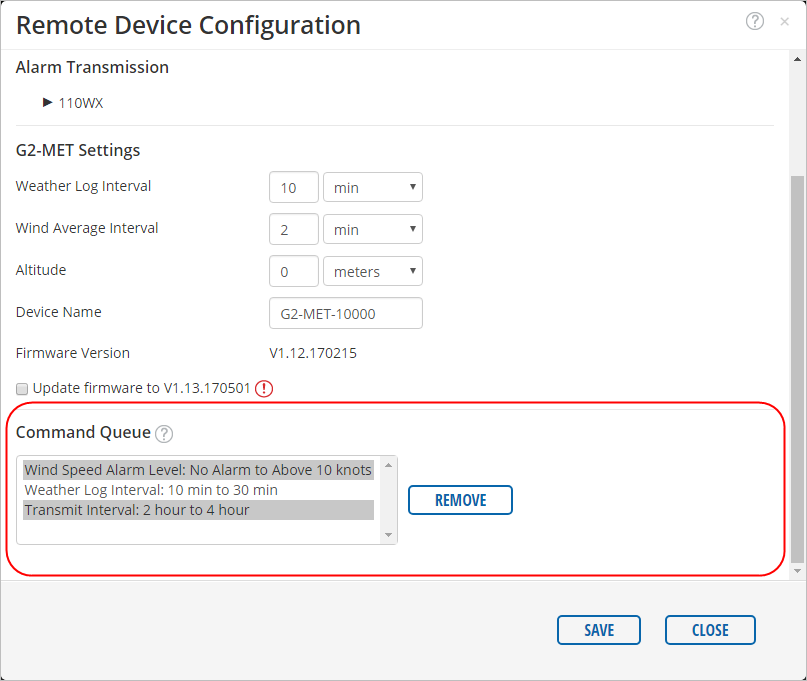Setting changes for the G2-MET are made from any web browser using WQData LIVE’s Remote Device Configuration.
To make changes, click on the  icon next to the device.
icon next to the device.
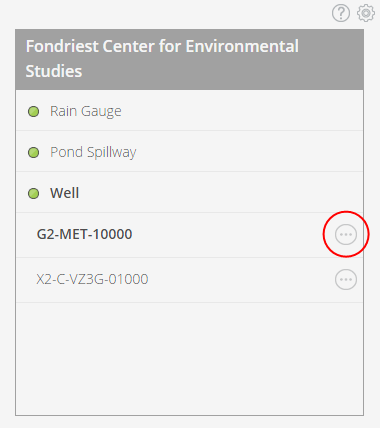
After making changes, click SAVE and they will be added to the Command Queue. After clicking SAVE the value in the boxes will revert to the current device settings and the change will be shown in the queue. The next time the device connects to WQData LIVE it will execute any commands present in the Command Queue at the time.
Timed Transmission
Transmit every: Set the frequency the device will upload data to the web
- It is recommended to upload at least once per day to ensure the device is still working
- WARNING: More frequent transmissions will have a significant impact on power consumption
Starting at: Set the time of day the device will start transmitting readings
- If this is set in the future the logger will not begin logging until this time
- If this is set in the past the logger will log using that exact time as a starting point
- If you want the logger to transmit every day at 8AM the “Starting at” time should be a date in the past and a time of 8AM
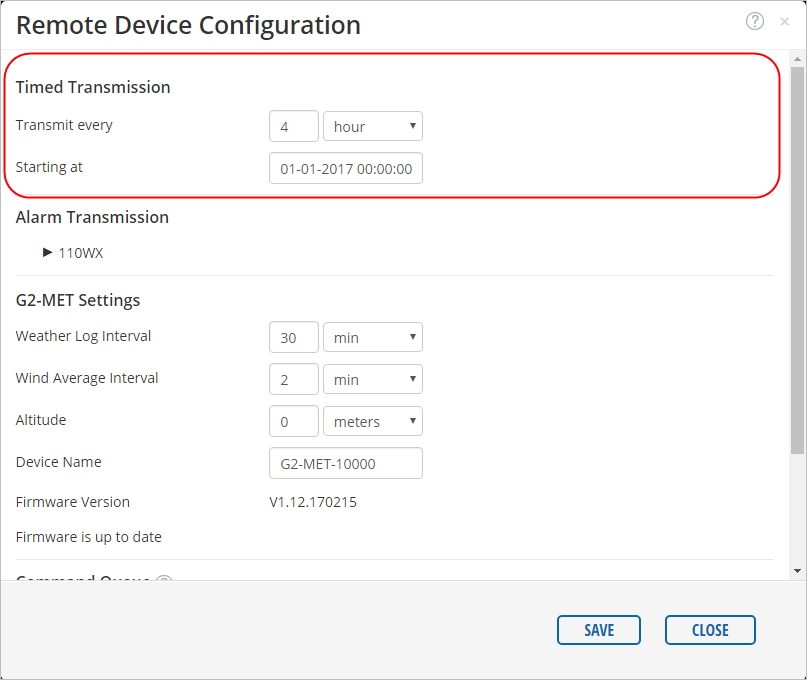
Alarm Transmission
The G2-MET can be configured to send data to WQData LIVE immediately after a reading when a parameter threshold is met. Alarm transmissions allow users to know when an event is occurring quickly without needing to constantly upload data during non-event conditions.
To configure an alarm transmission
- Place a check mark in the parameter of interest
- Select whether the alarm should trigger when the parameter is “above” or “below” a threshold
- Enter the threshold value
- Click SAVE
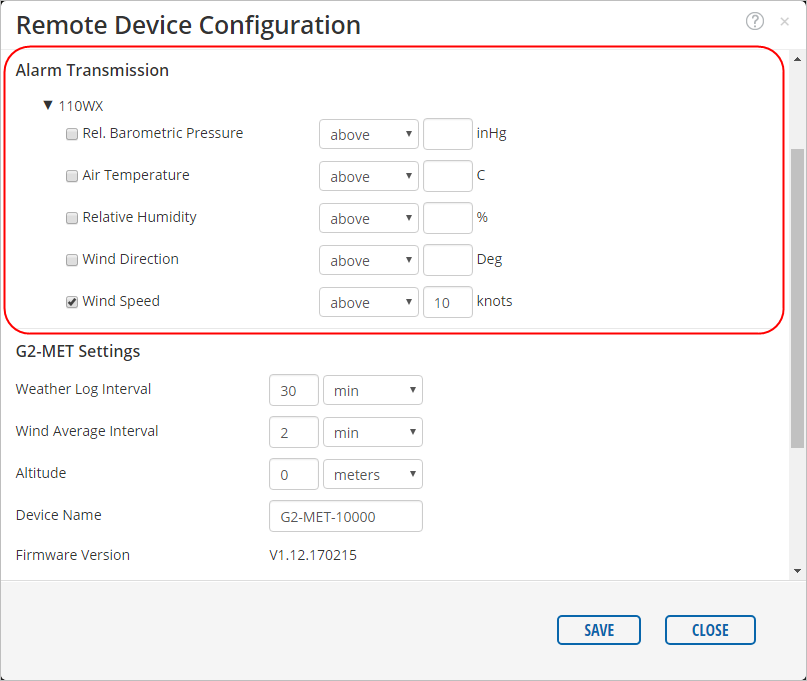
G2-MET Settings
Weather Log Interval: Set the time between sensor readings
- Increasing the log interval frequency will impact power consumption
Wind Average Interval: Set the duration of the wind average period
- The logger will be powered and constantly collect wind readings during this interval and report the average
- Increasing the average interval period will impact power consumption
Altitude: Set the altitude of the deployment location for barometric pressure compensation
Device Name: Set the name of the device on both the web and the physical unit
Firmware Version: Shows the current device firmware version
Update firmware to Vx.xx.xxxxxx: Allows the user to update to the latest firmware version over cellular
- Firmware updates require prolonged periods of cellular connectivity
- This reduces battery life and leads to excessive cellular usage
- Only update firmware when necessary
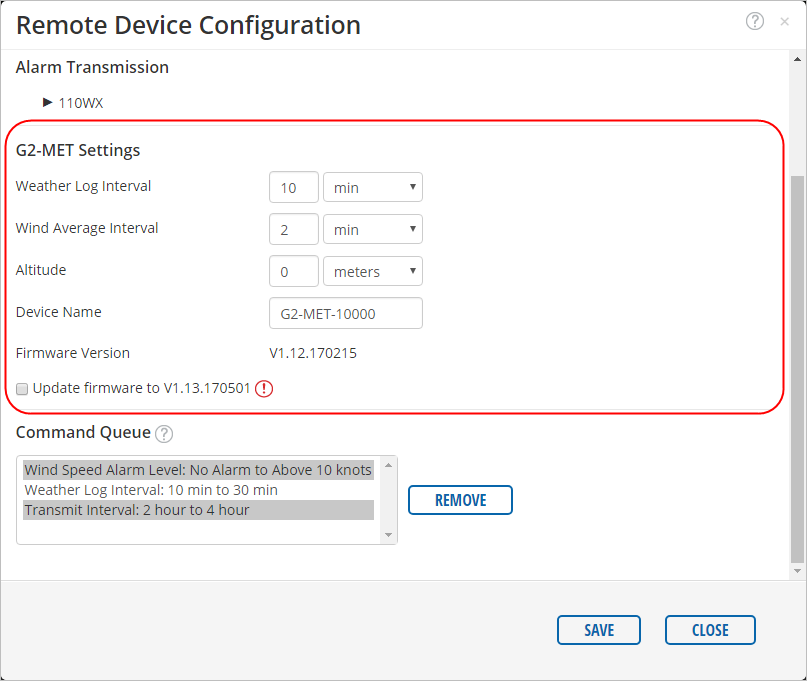
- If the firmware is already up to date the following will be shown

Command Queue
Any commands listed in the queue will be executed the next time the G2-MET connects to WQData LIVE. To remove any configuration changes simply choose the command from the list and click REMOVE. Multiple commands can be removed at a time by holding your keyboard’s SHIFT or CTRL keys while clicking or dragging.