The DATA tab is used to view historic data in a tabular format and download data for offline analysis.
- Click on the DATA header from the top menu.

- Select the time range for the data by setting the from and to date/times.
- Use the date picker and time sliders or manually type the desired values
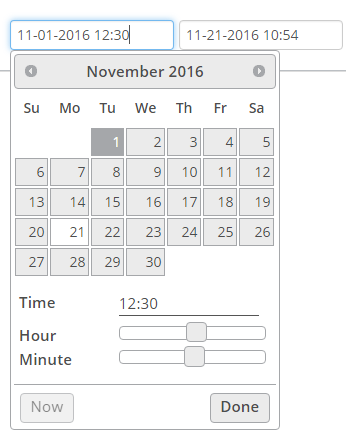
- Use the date picker and time sliders or manually type the desired values
- Select one or more devices to include
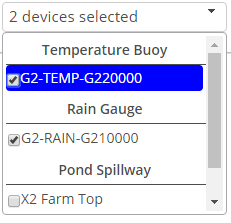
- Choose the type of data to include
- Parameters: All the sensor data including meta data
- Diagnostic: The logger’s internal data
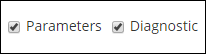
- Either choose to show the data by clicking UPDATE TABLE or download the data by clicking DOWNLOAD.
