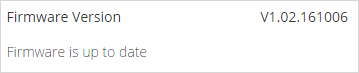Setting changes for the X2 are made from any web browser using WQData LIVE’s Remote Device Configuration.
To make changes, click on the  icon next to the device.
icon next to the device.
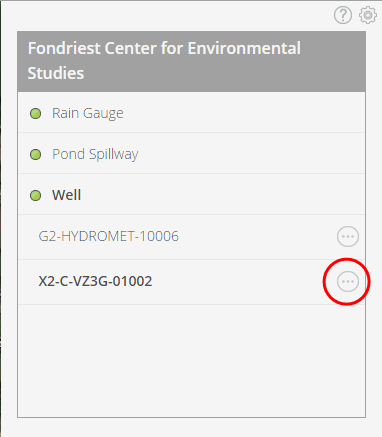
IMPORTANT: After making changes, click SAVE and they will be added to the Command Queue. After clicking SAVE the value in the boxes will revert to the current device settings and the change will be shown in the queue. The next time the device connects to WQData LIVE it will execute any commands present in the Command Queue at that time.
The device connects to WQData LIVE after each transmission interval has completed and after a power cycle.
Timed Data Acquisition
All sensors can be logged on independent log intervals. To configure multiple sensors, enter the desired values up top, then check which sensor to apply them to before clicking APPLY. To configure an individual sensor, expand that sensor and select the desired settings.
Log data every: Set the time between sensor readings
Starting at: Set the time of day the device will start taking readings
- If this is set in the future, the logger will not begin logging until this time
- If this is set in the past, the logger will log using that exact time as a starting point
- If you want the logger to transmit every day at 8AM the “Starting at” time should be a date in the past and a time of 8AM
- If a time zone uses daylight savings, take this into account when selecting a starting date/time
Averaging settings: Setup the sensor to take multiple readings for every logged value
- Learn more about X2 averaging options HERE
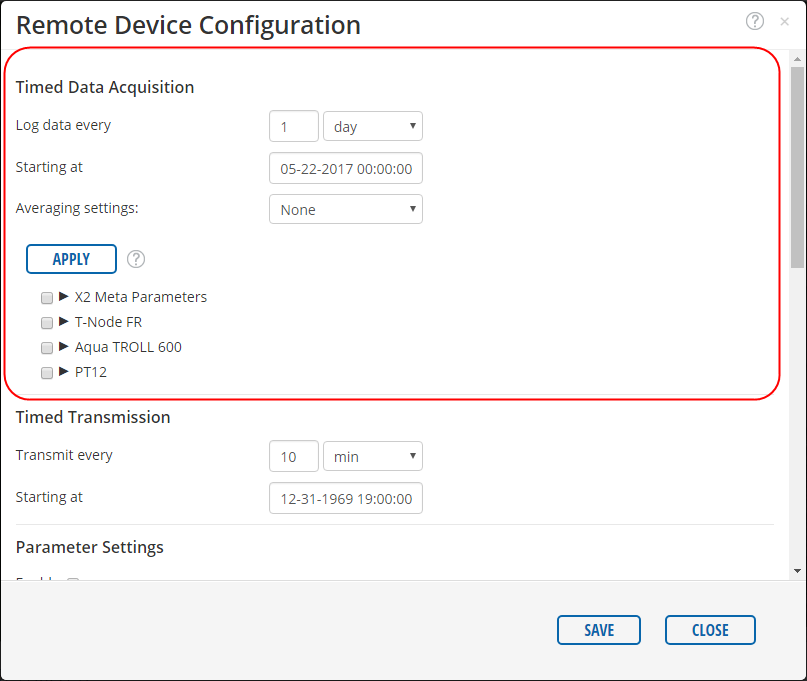
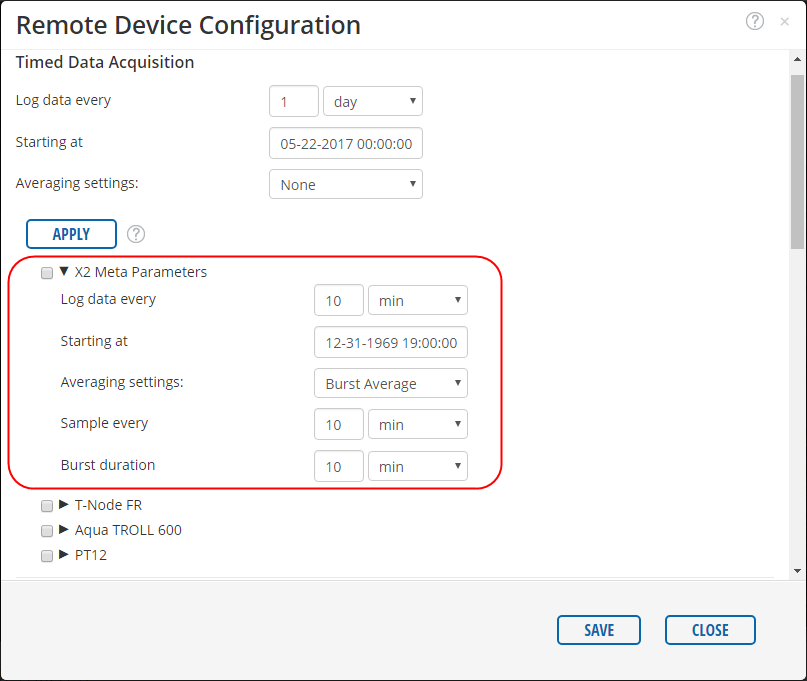
Sensor Configuration Settings
Specific calibration or configuration actions can be performed for each sensor detected by the X2.
- If a sensor has configuration commands, the options will appear in the sensor settings drop-down list under the Configuration heading
- Sensor configuration availability and details of each configuration can be viewed HERE
- The last configuration time will be updated when a command has successfully executed if applicable to the command
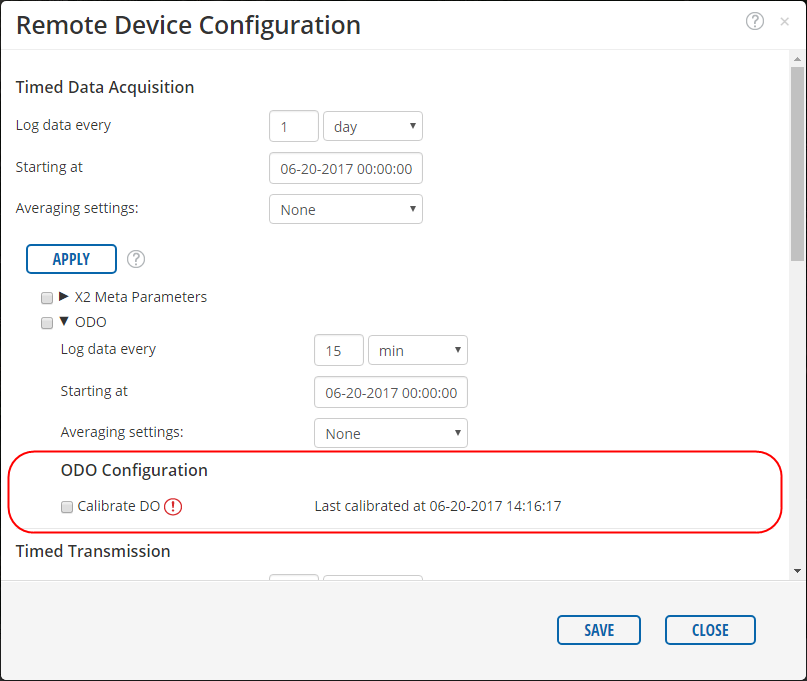
Timed Transmission
When connected to the internet via telemetry, the X2 communicates data to WQData LIVE based on a schedule.
Transmit every: Set the frequency the device will upload data to the web
- It is recommended to upload at least once per day to ensure the device is still working
- WARNING: More frequent transmissions will have a significant impact on battery life
Starting at: Set the time of day the device will start transmitting readings
- If this is set in the future, the logger will not begin transmitting until this time
- If this is set in the past, the logger will transmit using that exact time as a starting point
- If you want the logger to transmit every day at 8AM the “Starting at” time should be a date in the past and a time of 8AM
- If a time zone uses daylight savings, take this into account when selecting a starting date/time
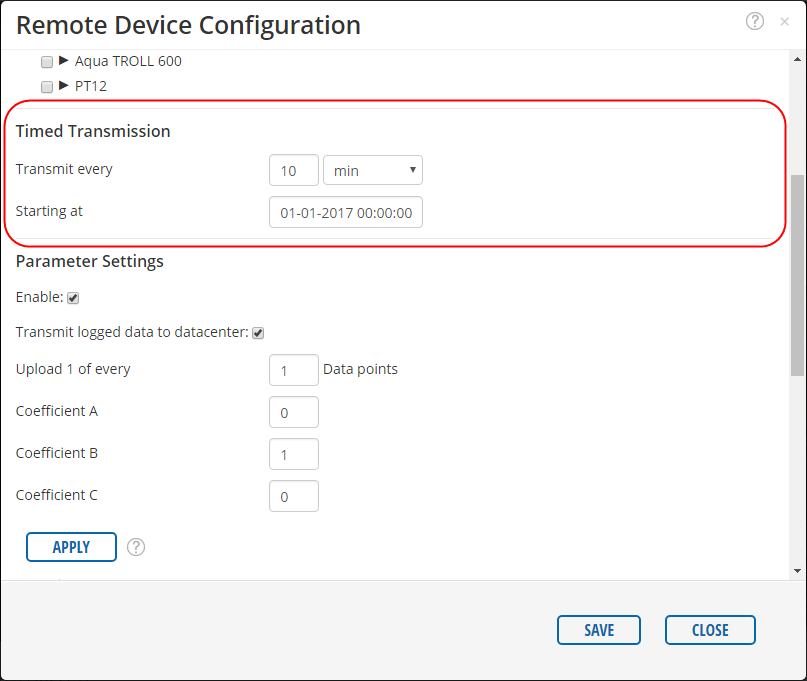
Parameter Settings
Individual parameters can be configured for the user’s preference. To configure multiple parameters, enter the desired values up top, then check which parameters to apply them to before clicking APPLY. To configure an individual parameter, expand that parameter and select the desired settings.
Enable: Check this box in order to log data from this parameter. If unchecked, the parameter reading will not be stored on the X2.
Transmit logged data to datacenter: Check this box to enable data transmission. If unchecked, the parameter will be logged to internal memory but not transmitted via telemetry.
- This is a useful feature for reducing data charges when operating over a metered connection such as cellular or iridium
- Use for parameters that are useful to log, but not necessary to see real time values
Upload 1 of every xxx Data points: By default, all data is transmitted during a transmission interval, but it is possible to only transmit a subset of recorded data
- This is a useful feature for reducing data charges when operating over a metered connection such as cellular or iridium
- Use for a parameter where frequent readings are required, but real time values are not needed
- Periodic readings are uploaded to confirm a parameter is still recording and in range
Coefficient A/B/C: Use to scale a parameter’s reading (x) according to the equation Ax2+Bx+C
- Read more about parameter level scaling HERE
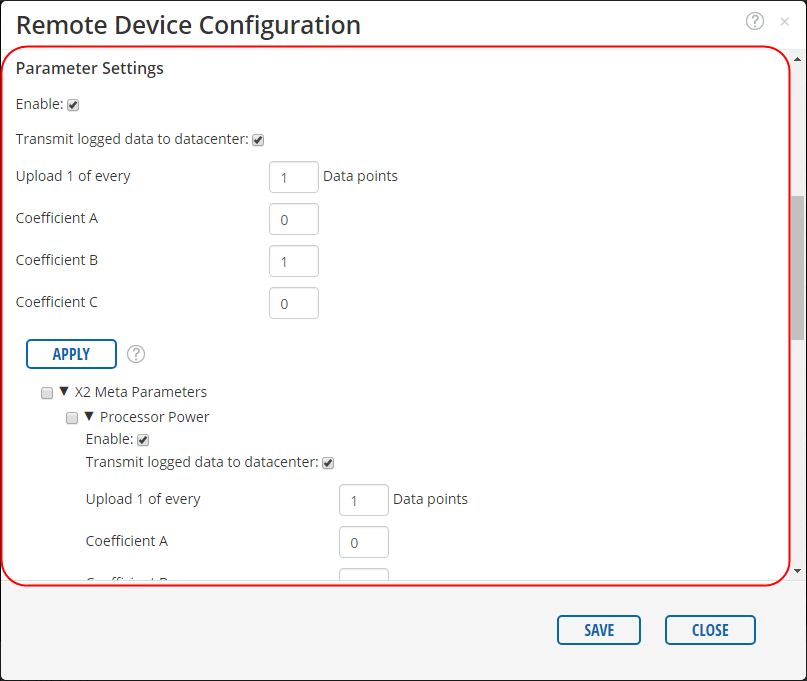
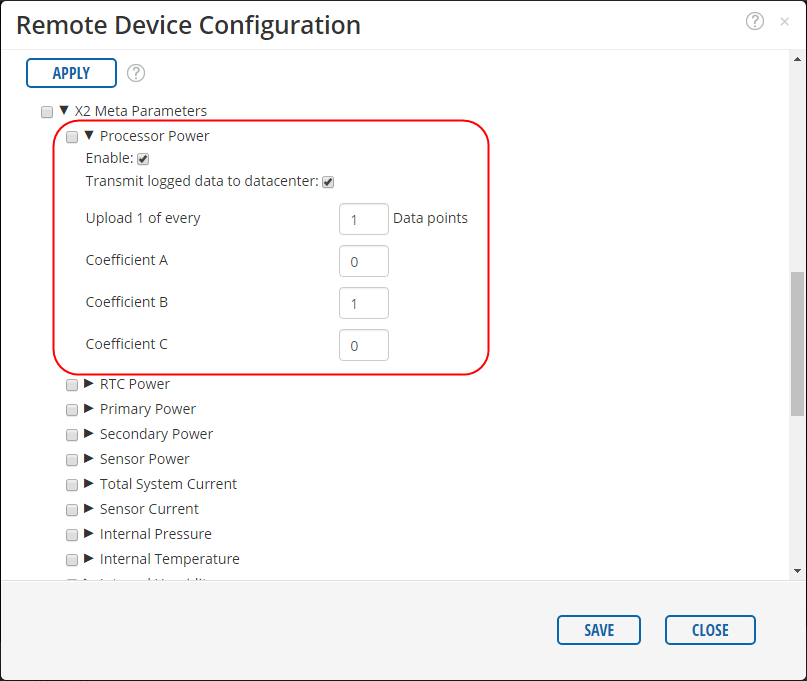
X2 Settings
Device Name: Set the name of the device on both the web and the physical unit
Detect Sensors: Place a check in this box after adding or removing sensors from the X2. The X2 will automatically detect which sensors are connected and log from those.
Telemetry Type: Displays the means of data transmission from logger to web
Firmware Version: Shows the current device firmware version
Update firmware to Vx.xx.xxxxxx: Allows the user to update to the latest firmware version over the telemetry connection
- Firmware updates require prolonged periods of telemetry on time
- This requires higher than normal power consumption
- Only update firmware when necessary
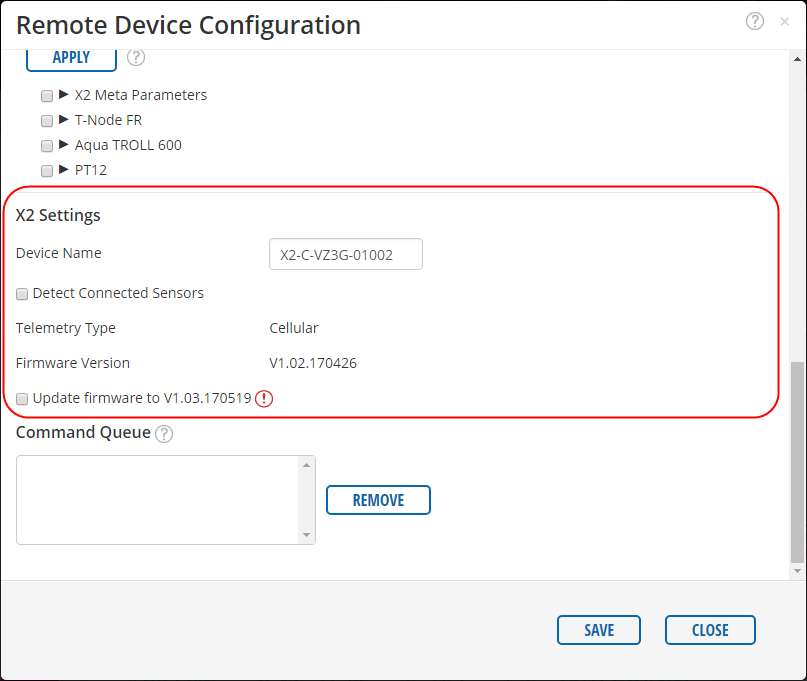
- If the firmware is already up to date the following will be shown